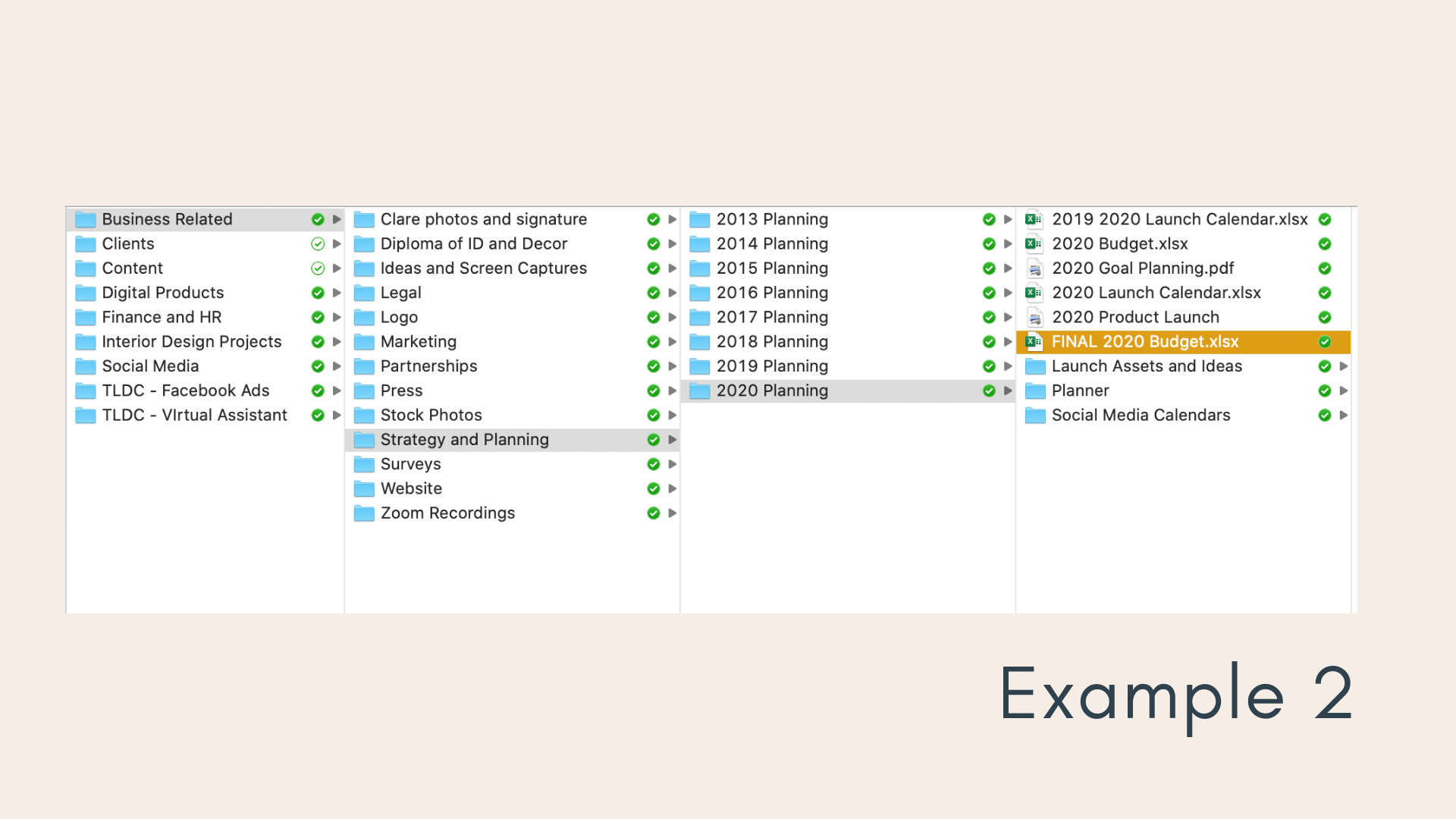How to organise design client digital files using Dropbox
In this post I want to share a system for organising your computer files that makes it easy to find things in the shortest amount of time possible.
The more organised you can be the more time you are going to save yourself over the long term as you won’t need to spend time reorganising your files or searching around trying to find where you saved something.
Dropbox is a resource that helps you organise all your files in the cloud and is great because:
you can keep files organised and know where everything is
you can share files with people on your team or even clients
you can sync your files between different devices
you have a backup of all your files in the cloud, which is a good insurance policy
There are a number of different cloud storage options but Dropbox is what I use, so that’s what I’m talking about in this post.
Let me share some tips for how I use it and set up my own digital filing system.
File management in Dropbox
When you’re managing your design business you’ll likely have a whole range of different files. Examples include:
✅ Design Project files (e.g. before and after images, images you download for concepts or furniture packages)
✅ Client files (e.g. client agreement templates, signed client agreements, client administrative files)
✅ Financial and HR files (e.g. payslips, budgets, financial reports, tax stuff, employment contracts)
✅ Content Files (e.g. for your content creation processes – so things like drafts, images and those sorts of things)
✅ Product Files (so this is anything that you might be saving related to products or services you might have – these will be particularly for those of you who might be selling digital products or workshops and have files relating to putting those products together).
✅ Social Media files (a place where you can save any social media images you might be collating, or just manage files associated with your social media pages)
✅ Business files (a catchall for things like your own business legal documents, strategy planning, logo, marketing files, partnership files
So these are a snapshot of some of the files that you will probably have in your digital filing system.
Creating your documents
Before we move on I just want to say a quick word about the program you use to create your actual documents as how you do this will impact the way that your Dropbox system works.
There are three main programs you will likely use to create your documents. The one you use is really just personal preference. Here are the most well known options:
The Microsoft Office suite of products – e.g. word, excel
The Apple iWork suite of products – e.g. pages or numbers
The Google suite of products – e.g. docs or sheets
With the first two of these products (Microsoft and Apple) you will be working primarily offline when you are creating your documents (although they are changing this to keep up with Google). So mostly these will need to be saved within your DropBox system.
With the Google products – docs or sheets – you will be working online for these and these will all be saved in your Google Drive – so they wouldn’t need to have a place to be saved in DropBox.
The benefit about the Google products is that you can be collaborative on these documents and more easily use them over multiple devices. They can also be updated easily without version control issues – so if you work in a team you may find this helpful.
But I honestly don’t have a preference and I actually use both Microsoft and Google depending on what I’m working on. Continue to use what you are used to, I just wanted to point out that there will be a difference with how things are saved if you are using Google products as part of your workflow.
What is Dropbox?
Dropbox is a resource that helps you organise all your files in the cloud and I love it because:
You can keep your files organised in a system so you know where everything is
You can share files with people on your team or even clients - by sharing a simple link to a file or to a folder
You can sync your files between different devices – so you can access your files no matter where you are or what device you’re using
You have a backup of all your files in the cloud, which means they are safe and not stored on your computers themselves.
I highly recommend Dropbox and I’m going to share the exact system that I use to set this up inside my own business.
There are a number of different tools or resources that do similar things to what Dropox does, but Dropbox is a world standard in cloud storage and it has the added benefit of being able to share files and folders with a client or a team member if you need to. This makes it really easy to share large files with clients – for example design documentation which can get too large to send via email.
But no matter what platform you use for your cloud storage the hierarchy I am sharing in this post will still be relevant, so keep reading!
Why I love Dropbox
So the reason that I love to use Dropbox is mainly because I have the comfort of knowing that my files are safe and off my computer system, if anything were to ever go wrong with that.
But I also love how I can use it as a collaborative tool with my team, with clients and I also work with a number of external contractors on things, so I can give them access to particular files or folders while retaining access and document control at my end.
Once it is downloaded and set up Dropbox will automatically keep your files backed up and synced with your other devices. So when you open up the same folder on your desktop or your laptop, you will see exactly the same thing once they are synced correctly.
So this works so well for me. I primarily work from home and use my desktop for all my day to day work. But almost daily I have to go and take my kids somewhere where I will be sitting for an extended period of time – so it might be swim lessons or jiu jitsu practice or whatever.
I take my laptop with me to those activities and once I connect to the internet while I’m there – either by hooking up to local WiFi or toggling to my phone, I have access to all the same files at the same point I was up to with them and can seamlessly pick up where I left off.
Setting up your folder management system in Dropbox
OK so let’s talk about how to set up a system on DropBox.
STEP 1: Download Dropbox
The first thing I want you to do is to download the Dropbox app to your computer. You can do that on their website, which is linked at the bottom of this post.
There are both paid and free versions of Dropbox as well as a business version as well. Take a look at the options and see which one works for you but the free version should be fine to start with.
I’m not going to provide specific instructions on how to download Dropbox as it’s very straightforward. But if you do need help I’ve also included some links for how to get up and running with it below.
STEP 2: Think about your hierarchy
Once you’ve got Dropbox installed you want to start to think about how you are going to organise everything.
And to start I suggest creating categories to save your work that aligns with your business structure and how you work. These categories will become your hierarchy of folders in your Drobox system.
Your system, if it’s anything like mine, will likely have a collection of top level folders, some sub folders and then further sub folders beyond that as well.
So here is an overview of what I’m talking about using my own filing system as an example.
Please note in all screenshots in this post I’ve blanked out some parts of this to protect my clients’ privacy.
STEP 3: Create your hierarchy
To give you an example of the hierarchy system I will share detail of my own digital filing system so you can understand the way I organise my own files.
I’m going to be showing you a whole lot of screen grabs of how my own system works so you can come back and refer to these as you set up your own system.
TOP LEVEL FOLDERS
Let’s start with the top level of folders. This is really the level where I think about all the things that happen in my business and I create a folder that will capture each of these areas.
So for me, my main level folders look like the image below.
A few notes on this:
Each of the high level folders represent a core part of my business.
I also have collaborative folders here for work I do with external providers (e.g. my virtual assistants or my husband who helps me with my paid advertising).
For the collaborative folders I put the initials of my company because my collaborators on the folders will only be seeing the name of this folder at their end in their own Dropbox system. So just saying ‘virtual assistant’ might not be helpful for their own filing system. They may want to be able to understand that this is the folder for your business.
INTERIOR DESIGN PROJECTS FOLDER
Let’s go down a level now to look in my Interior Design Projects folder.
You will see that I have all the different areas that are related to working on my interior design projects. So for me these are as per below.
INTERIOR DESIGN PROJECTS SUB FOLDERS
Then if we drill down further again to the subfolders of this and take a look at my client projects folder you will see my system for that below.
I’ve done a lot of projects over the years so my naming convention for keeping client folders organised is this:
put in the name of the suburb or location of the project followed by the name of the clients. Example: Roseville - Le Roy
Because I’ve done so many projects I often can’t remember the names of the clients but I normally will remember which suburb the project was in, so this is the way that I have found it easiest to go back and find things if I need them.
It doesn’t matter what your naming convention is - just create a convention that you will stick to for every folder to keep this organised. You can’t quite see the full name of each folder below, as I am protecting my client privacy, but hopefully you get the idea.
And then if we drill down further in to one of my project folders you will see I have a folder system within each client folder that I use for almost all projects.
And then if we keep drilling down you’ll see I have more and more organisation within each sub-folder. And I keep this the same every time so I always know where to save things and where to find them again if I need them.
So as you move through the hierarchy of my system you’ll see that eventually you will end up at the files you are looking for.
So in the example below you will see the image files for all the after photos for this particular project.
💡 TIP FOR NEW CLIENT SET UP
Each time you start a new client project as part of your onboarding process with the client make sure you set up the folder and all the empty sub folders BEFORE you start the project.
That way you have all your folders and hierarchy organised before you get going and will be able to get started quickly and easily.
I always did this as part of my client onboarding process.
For improving client onboarding and set up you may find my business short course - Upgrade your Client Experience helpful.
BUSINESS ADMIN MANAGEMENT SUB FOLDERS
Let’s take a look at another couple of examples so you can see how this works with different content in my system.
So in my catchall Business Related folder you will see that I have a whole bunch of different subfolders.
CONTENT FOLDERS
And then let’s look at one final example – this time of my content folder, which is for all my social media content.
Get your Dropbox system set up
So I hope you’ve found those examples helpful to start thinking about how you might organise your own digital files.
It’s going to take time to get a system running that works for you. So get started with what feels right for you at the moment and then you can always tweak this later on.
Here are the steps I suggest you take to get a system like this up and running.
Start with your main level folders as your initial go at this. What are the core areas of your business that you want to have the main folders for? This is a great place to start and should be something manageable as a first step.
Once you’ve done the main level then think about the outline of each of those main level folders one by one and what might be the next step down for each of those.
Also look at the system you have in place at the moment as you do this and think about where those folders and files might be best organised in an ideal situation – don’t start moving your files over until you’ve got the basics of your system set up though.
Get an overview system set up first – so create your fill hierarchy of empty folders
And then, once that’s built out, start to bring your files and folders in from where you currently have them saved.
This process will take some time to set up but once it’s up and running it will save you hours searching for your files!
Courses and Templates for Designers and Architects
DO YOU WANT TO….
Improve your professionalism?
Find more clients?
Bring in more revenue?
Create better systems and processes?
Then check out my business courses and templates for designers and architects.
These courses and templates leave you with work done - not just a long list of things you need to do next. We have a really strong focus on taking action and getting things created that improve your business.
Enjoy the rest of your day!
Clare x
Dr Clare Le Roy